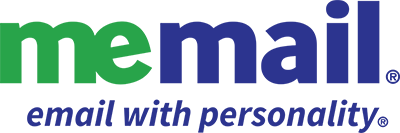gmail for desktop
Follow these steps to check mail from your MeMail account in Gmail.
- On your computer, sign in to the Gmail account you want to import MeMail to.
- In the top right, click Settings (Gear), and then click Settings.
- Click the Accounts and Import tab.
- In the "Check mail from other accounts" section, click Add a mail account.
- Type the email address of the other account, then click Next.
- Make a selection and click Next.
- Type your password.
- Recommended: Check the boxes next to the options below:
- "Always use a secure connection (SSL) when retrieving mail"
- "Label incoming messages"
- Leave the other boxes unchecked.
- Click Add Account.
- To setup "Send As" skip to step 4 below
Follow these steps to "send mail as" in Gmail (send and receive).
part 1: add your MeMail address in Gmail
- On your computer, open Gmail.
- In the top right, click Settings (Gear Icon) and then Settings.
- Click the Accounts and import or Accounts tab.
- In the "Send mail as" section, click Add another email address.
- Enter your name and the email address you want to send from.
- Enter the SMTP server: smtp.memail.com
- Enter your email address in the Username field
- Enter your password
- Select Secured connection using TLS
- Set the Port to 587
- Click Add Account.
part 2: confirm your address in MeMail
- Log in to the MeMail account you added.
- Open the confirmation message you got from Gmail.
- Click the link OR enter the confirmation code
part 3: how "send as" in gmail
- In the message, click the "From" line.
(If you don't see this, click the space next to the recipient's email.) - Select the address to send from.